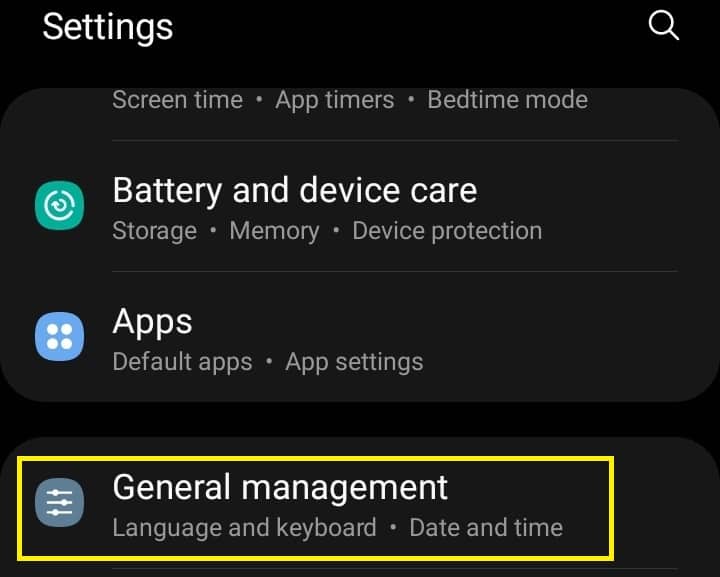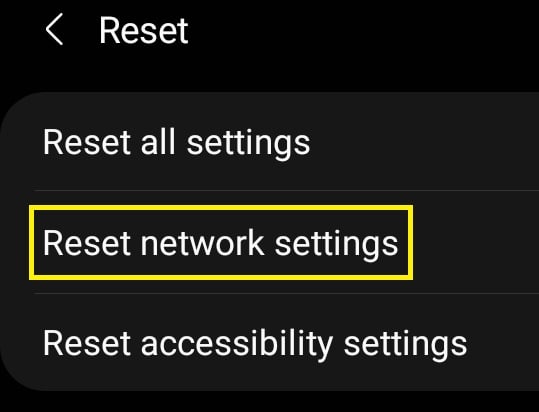Sometimes, you see an exclamation sign on the WiFi symbol. This clearly indicates that your device is not connected to the internet. Indeed, there are many reasons why your phone is connected to Wifi without internet. Here, we will explore the common causes and simple fixes to this issue.
Why My Phone Is Connected to Wifi But No Internet?
You may face internet connectivity problems on your mobile despite having a WiFi connection wherever you go. So, the prime cause behind this issue could be related to your device or service providers. This section presents some major factors that prevent you from accessing the web even though your phone is connected to WiFi.
Issues With Internet Provider
First and foremost, your internet provider could have a serious issue. Well, there might be a fiber breakage, or your subscription has ended. Whatever the reason, you will find one of your router’s lights continuously blinking. Moreover, you can confirm this by checking the internet connection on other devices joined to the same WiFi network.
WiFi Requires Login
Some organizations set up a login page to connect to their internet. This reduces network traffic and allows only authorized users to access the web. If this is the issue, you’ll find a question icon on the WiFi, and the system asks you to sign in. Upon pressing the button, you get directed to a page where you need to input your username and password.
Issues in Router or Modem
Have you checked the router or modem wires? If they are disconnected, it’s impossible to use the internet not just via WiFi but also through ethernet. Furthermore, there could be some serious issues with your networking device. So, if your router or modem is too old, you must repair it. In case your WiFi is working but enternet is not, you can read our article to fix it.
Connected to a Hotspot With No Internet Access
Sometimes, we unknowingly connect to a hotspot that doesn’t provide us with an internet connection. This might sound funny, but most of us make this silly mistake from time to time. Therefore, you must ensure the other devices have an internet connection before joining their hotspot.
Problems With Your Mobile Device
The internet may not work if there are problems with your smartphone. Well, some hardware or software issues might stop you from accessing the network despite having a WiFi connection. Furthermore, there might be a software update you’ve ignored for a while. Thus, if you want to access the web, fixing your phone should do the work.
How to Fix My Phone Connected to Wifi But No Internet
There are simple and complex methods to fix your phone connected to WiFi without internet. Here, we focus on the basic and easiest techniques anyone can use to resolve the problem.
Reconnect Your WiFi
Without focusing on the hard options, we first recommend you turn off your WiFi and turn it back again. Generally, internal issues and bugs corrupt our mobile devices. Reconnecting our WiFi resolves them and helps us access the internet. Alternatively, you could also restart your smartphone. If this simple method doesn’t work, try any other fixes from below.
Forget and Re-enter the Wifi Password
Sometimes, your phone may face IP addressing issues. So, forgetting the network and re-entering the password might do the trick. On Android: Follow this step-by-step guide to forget and reconnect to the WiFi network on an Android device: On iPhone: The steps of forgetting and reentering a password on an iPhone are quite similar to that on Android:
Contact Your Internet Service Provider
If your internet isn’t restored, it’s time to contact your internet service provider. Clearly address your problem and tell them about the fixes you tried. Now, follow the procedures they ask you to do. If neither works, you might want to look for a better ISP.
Disconnect and Reconnect Your Router
This is the first thing your ISP will ask you to do. Indeed, turning off the router and turning it back is one of the most reliable techniques you can use to get back the lost connection. However, several netizens find this idea useless. But, the truth is restarting your router helps to manage the temporary IP addresses set by the networking device.
Reset Your Router
Well, there are plenty of ways to reset your router. In fact, different brands have different settings available. Moreover, you can use an operating system’s terminal as well. However, using the reset button is the best way to reboot a router. Here’s the best way to reset your networking device:
Select Private DNS Mode
Even if resetting the router doesn’t work, the issue certainly lies in your phone. Therefore, the first method we suggest is to change your DNS server. Some ISPs do not provide a good DNS service. This could be the reason why you aren’t able to use the internet on your WiFi-connected phone. Thus, selecting a private DNS should help you resolve the issue. Amongst all, we suggest you use Google DNS. On Android: The method to do it varies from brand, but you can easily find similar settings on your phone. Here’s how you can select private DNS mode on an Android device: Alternatively, you can follow these steps to change your DNS server: On iPhone: Go through this guide to change your DNS server on an iPhone or iPad:
Turn on Wi-Fi MAC Randomization
If changing your DNS server doesn’t solve your issue, try turning on the Wi-Fi MAC Randomization feature. Enabling this service will change your MAC address whenever you connect to the Wi-Fi network. Certainly, this should fix all your issues related to the internet on your mobile. On Android: These are the steps that will assist you in turning on Wi-Fi MAC Randomization on an Android phone: On iPhone: To use MAC randomization on iOS devices, we have a feature called Private Wi-Fi Address. Generally, the option is enabled by default. But, if you doubt this, here’s a general idea of how to enable the service on an iPhone:
Reset Network Settings on Your Mobile
If neither of the techniques works, it’s time for you to reset the network settings. This helps to get rid of all the network-related issues on your device. On Android: To reset network settings on your Android smartphone, navigate to Settings and follow this guide: On iPhone: To reset network settings on your iOS device, go to Settings and follow these steps:
Your Phone Requires Maintainance
Even if resetting the network settings doesn’t work, your phone has an issue. If you have software-related issues, try the factory reset on your device. If the issue persists, we recommend you visit a nearby service center. Hopefully, they will help you fix the hardware-related problems on your phone.
How Can I Create a Hotspot on the Phone Connected to Wifi?
There’s no direct option to create a hotspot on mobile if you are connected to a WiFi network. Generally, turning on the hotspot will disable Wi-Fi automatically. Nonetheless, there are third-party applications that help you to do so.
Why Is Wifi Working on the Phone but Not on the PC?
Well, WiFi could be working on your phone without internet access. But, in most PCs, you automatically get disconnected if there’s no internet connection. However, if the internet works fine on your mobile, try connecting your PC with a LAN cable.
What Is the Difference Between a Mac Address and an Ip Address?
MAC address is the physical address of your mobile or PC. On the other hand, an IP address is a unique address that helps your phone or computer access a network.




![]()