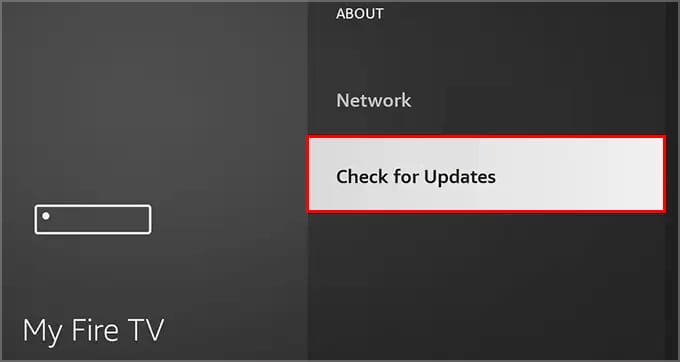The following guide will focus on solutions for the above causes.
Replace the Power Cable
Disconnect Additional Connected USB Devices
Connect USB Cable Directly to the Power Supply
However, as soon as the developer is aware of bugs in the software, they will roll the changes back or implement quick fixes before rolling out an emergency update. However, if your device has updates waiting to be installed, the option will read Install Updates.
Disable HDMI CEC Device Control
Your TVs HDMI Consumer Control feature allows devices to connect back and forth between your TV. A good example of this is how your gaming console (Xbox 360+ or PlayStation 3+) automatically turns on when you turn your TV.
Erase App Cache
Sometimes your Fire Stick or its applications fail to perform a simple garbage collection, resulting in a bloated cache. It may slow your device or cause it to restart continuously. To solve this you’ll have to perform your own manual cache garbage clean-up.
Press the Home button on your remoteNavigate to the Settings (⚙) optionDirect the cursor to the Applications widgetScroll down to the Manage Installed Applications optionSelect an appScroll down to the Clear cache option and select it
Perform the last two steps for every application on your list.
Restore Your Fire Stick to Factory Settings
Conclusion
Nevertheless, which solution in this guide worked for you? Leave a comment down below.