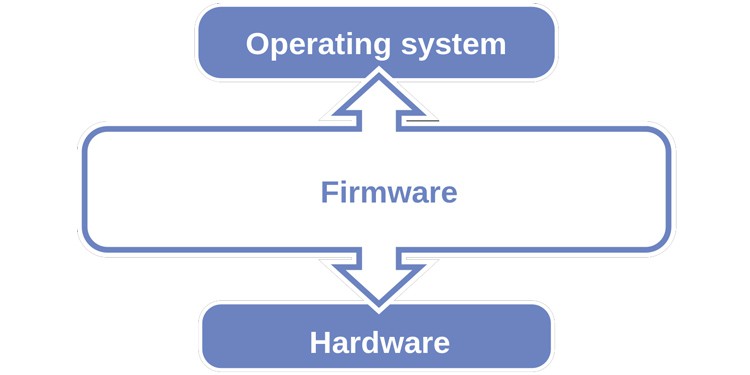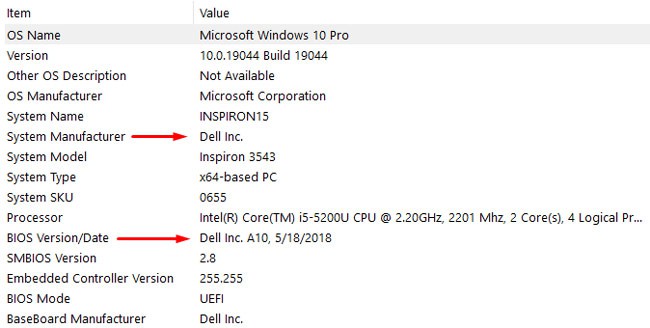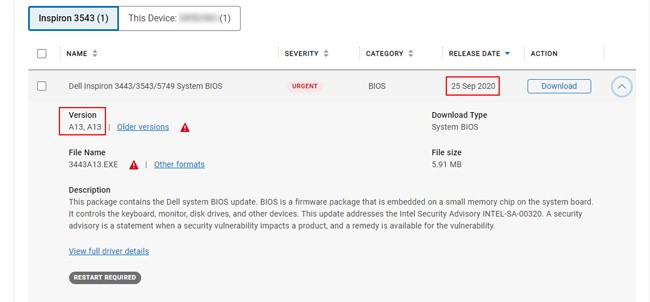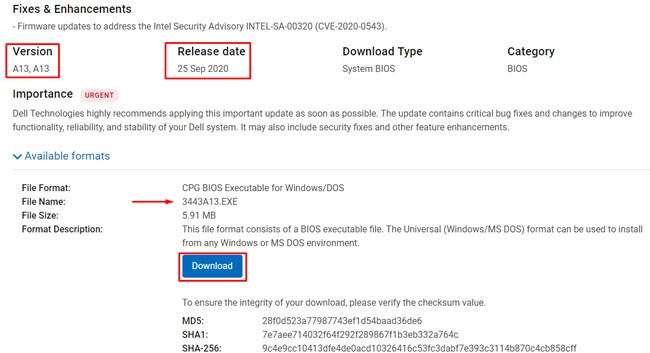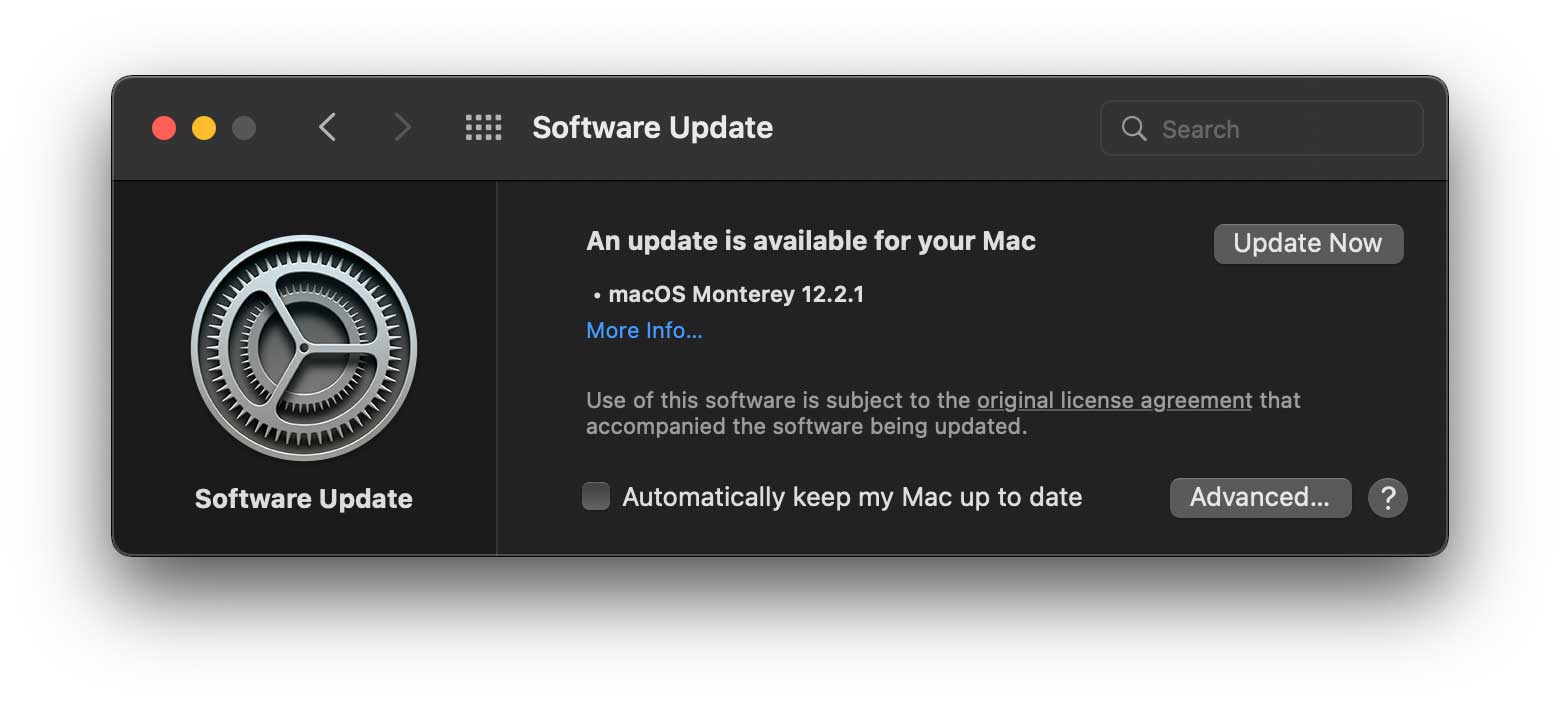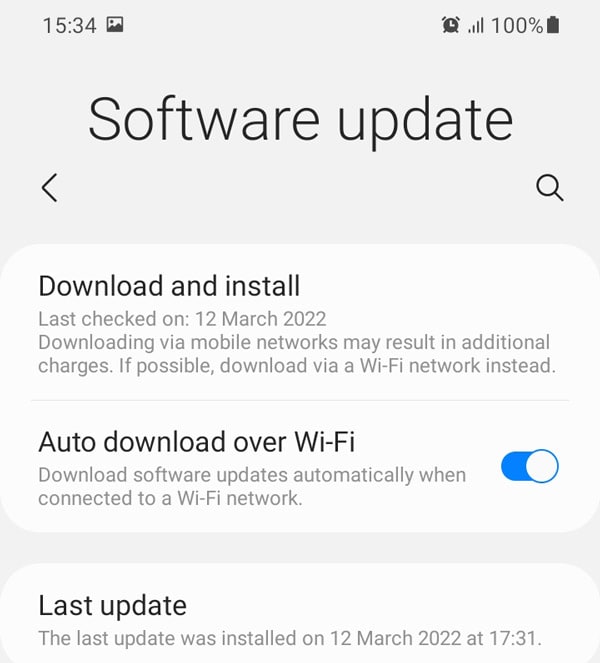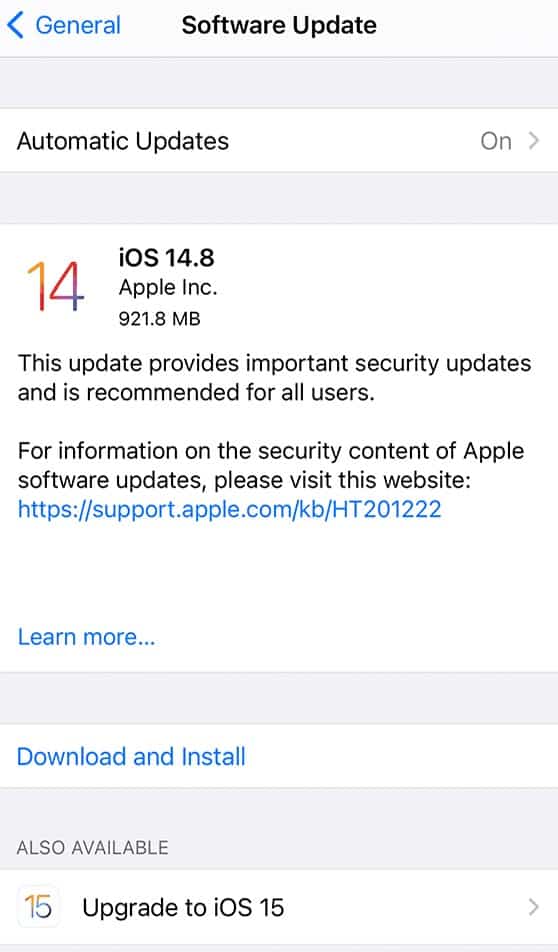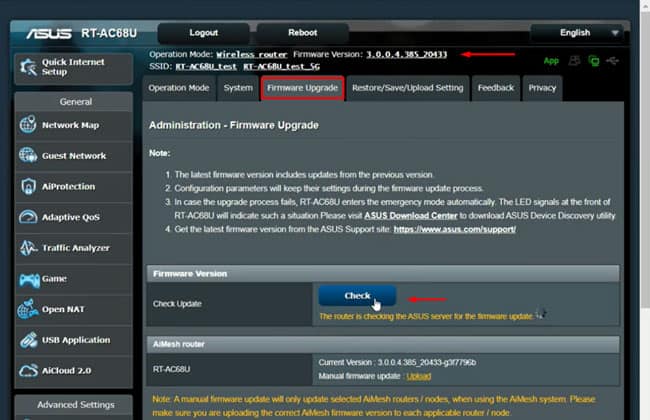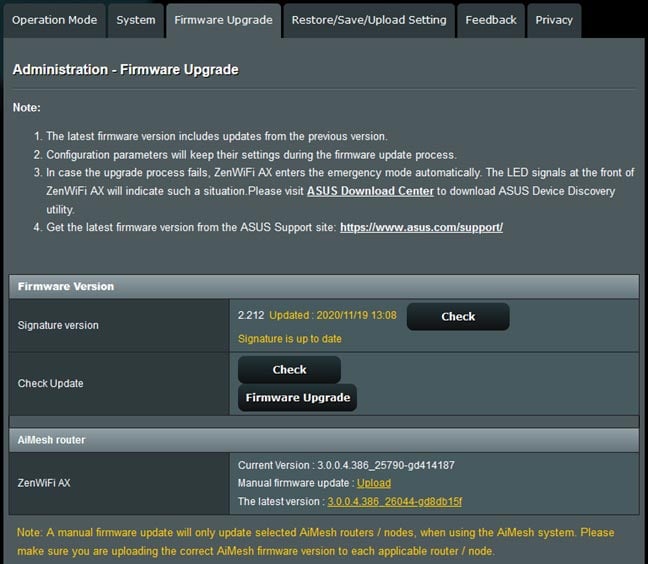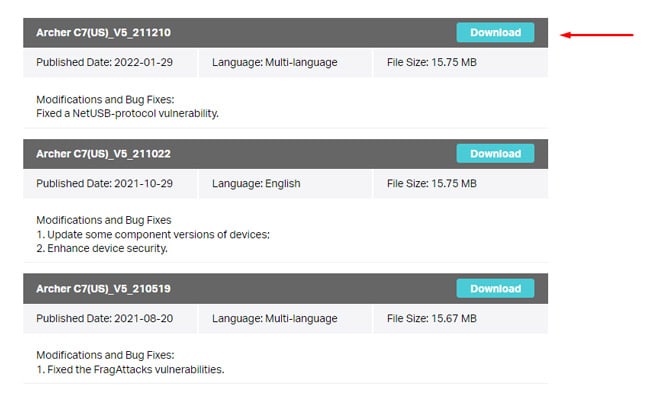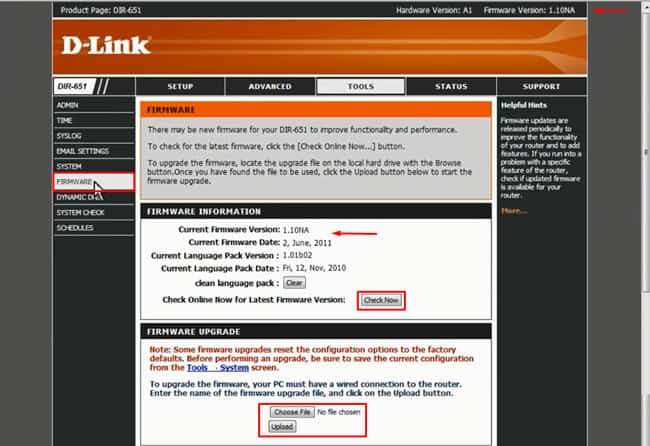On a lot of devices, performing a firmware update is as simple as using a utility program and pressing the Upgrade Software button. But if this process is so simple, why are there so many warnings and disclaimers regarding firmware updates? In this article, we will drill down all your concerns. Whether you should update the firmware or not, and if you do then, how to update it.
What is Firmware?
Firmware is low-level software stored in the non-volatile memory (ROM) that functions as an interface between a device’s hardware and high-level software. The information here is simplified, but here’s how it works on personal computers, for instance. After you press the power button, the CPU receives an instruction to jump to the memory location in the ROM where the firmware is located. Once the CPU executes the firmware, the firmware performs a hardware test (POST). If POST succeeds, the firmware loads the boot manager, which in turn loads the operating system (OS) kernel, and the OS finally boots. On PCs, the firmware performs hardware initialization and manages some basic functions for various devices. Depending on the device, such as a router, phone, or camera, the firmware’s purpose will vary. On simpler devices, the firmware can even function as a complete OS and perform all the necessary tasks.
Do I Need To Update The Firmware? Is It Safe?
Unlike software or system updates, firmware updates are quite rare (usually once a year or longer). This is because manufacturers only release firmware updates to fix critical bugs or add new features and enhance performance. On the users’ end, a firmware update may be necessary for the following or similar scenarios:
Hardware compatibility issues Booting issues Corrupted firmware Security flaw in current firmware versionAs for the matter of safety, it’s safe to update the firmware as long as you follow proper procedure and keep a few important things in mind: If it isn’t broken, don’t fix it. You should only update the firmware if you have a specific reason to do so. Ensure uninterrupted power supply during the update process. If your device powers off during the update, you can potentially brick it and render it unusable. Make sure you install the correct firmware version for your device.
How to Perform a Firmware Update?
The firmware update process varies for every device and brand, but we’ve listed the necessary steps for the most common ones below.
Firmware Update on Windows
Older Windows devices used the BIOS firmware, whereas newer devices use UEFI instead. Regardless of which one your system uses, the steps to upgrade the firmware will be the same. What does make a difference, however, is your motherboard manufacturer. With all this said, here are the general steps: Now, this is just one general way to update the BIOS. We have detailed articles on other ways to update the firmware if you’re looking for something more specific:
Update the BIOS without a CPU USB BIOS Flashback Gigabyte BIOS Update
Firmware Update on Mac / Android / iOS
On macOS, Android, and iOS, firmware updates are included with the regular software updates. So, updating the firmware is very simple on devices running these operating systems.
macOS
Here are the steps to apply a firmware update on a Mac:
Android
You can perform a firmware update on Android devices with the following steps:
iOS
Here’s how you can apply a firmware update on iOS devices:
Firmware Update on Router
Some newer router models receive firmware updates automatically, in which case you should just check the update log. But in most cases, you’ll have to update the firmware at your own discretion. We recommend checking your router manufacturer’s support site for instructions for your specific router model, but we’ve listed the general steps below: This automatic upgrade option may not be available on some routers. In this case, you must update it manually with the steps listed below.
Firmware Update on Other Devices
A firmware update can be applied on most devices, from cameras and printers to a TV and its remote. Even your car is likely primed for a firmware update. Every type of device, every brand, and every model has a slightly different firmware update procedure. The point here is that it’s not possible to write a guide for updating firmware on every device. But we’ve done the next best thing and detailed the general steps that apply to the most popular devices in this article. If you’re searching for instructions on updating the firmware on a specific device not listed here, we recommend that you note the device’s model and search for it on the manufacturer’s support website. The instructions for the update will usually be detailed there, but if you’re not sure how to proceed further, you can always contact the support team.