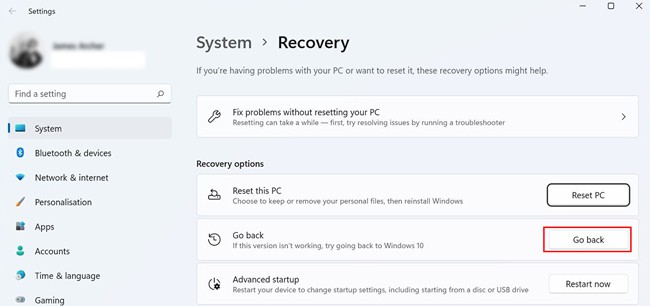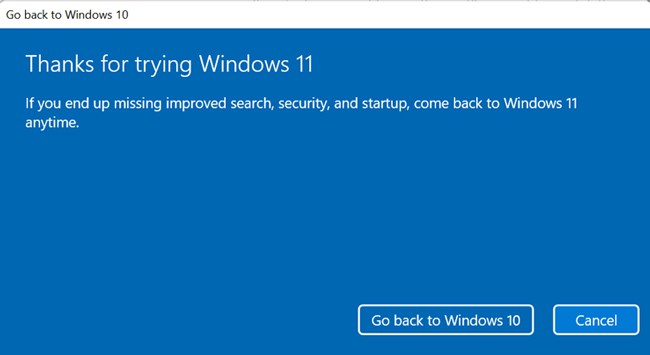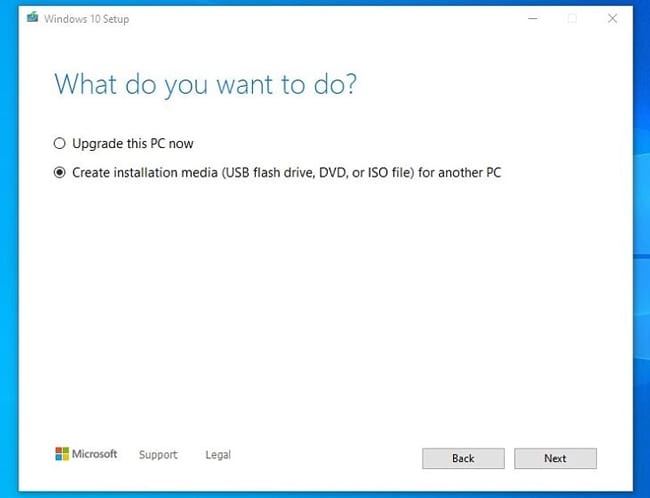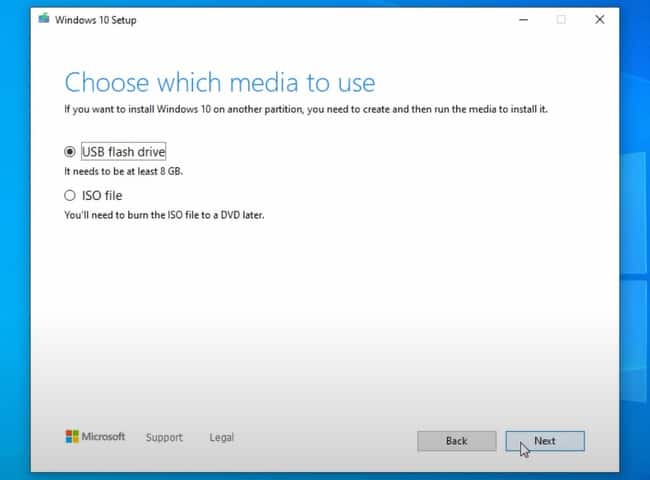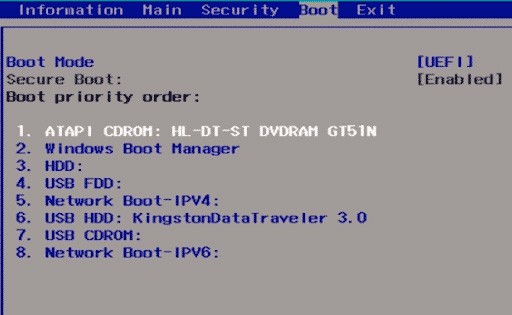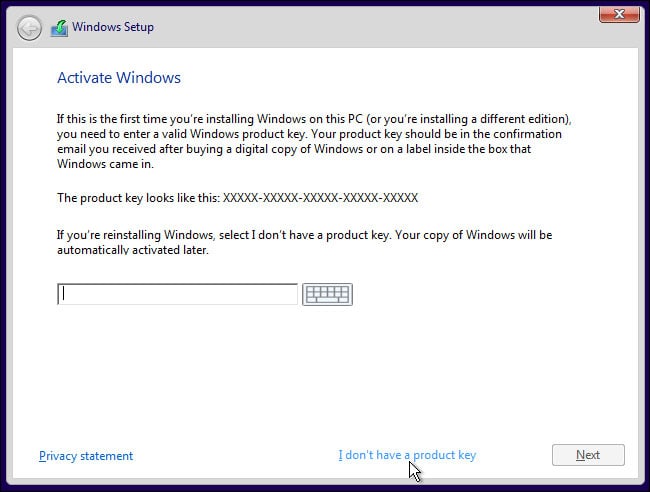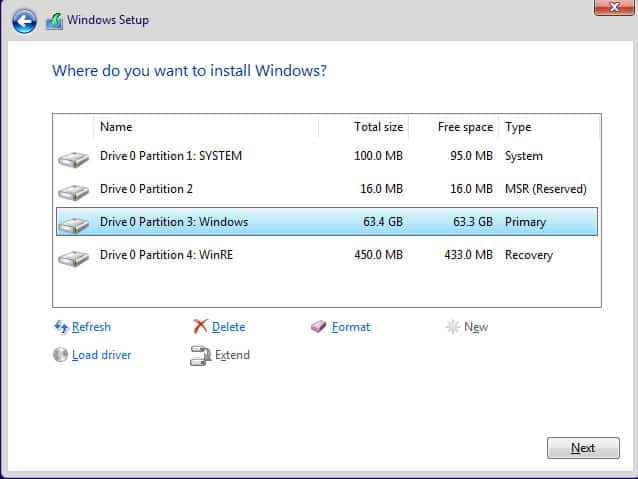Then there’s also the matter of preference and functionality. Most users find commonly used features such as the Start Menu, Action Center, or Task Bar to be sub-par compared to Windows 10. Regardless of the exact motive to move away from Windows 11, there are a couple of ways you can go about it. We’ve listed the necessary steps for both approaches in the sections below.
Rollback to Windows 10
After installing Windows 11, you usually have the option to roll back to Windows 10 within ten days. You won’t lose any of your files either. So if Windows 11 is still in this period in your case, we recommend following the steps listed below:
Uninstall Windows 11 and Install New OS
If you’re already past the initial 10-day period, your only option is to uninstall Windows 11 and use an installation media to install another OS. For tutorial purposes, we’ll be installing Windows 10. A clean install is ideal, so we recommend backing any personal files stored in the system partition. If you don’t want to bother with this, you can still access them from the Windows.old folder later. With that said, here are the necessary steps: