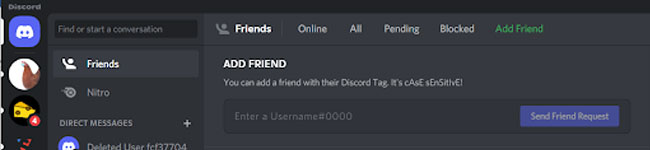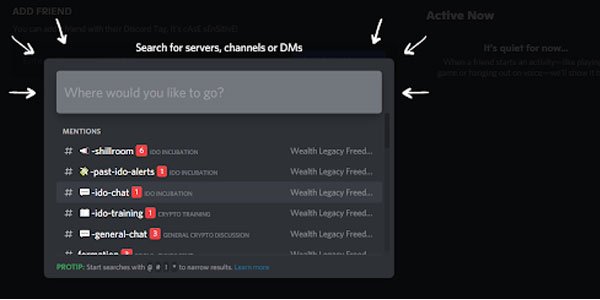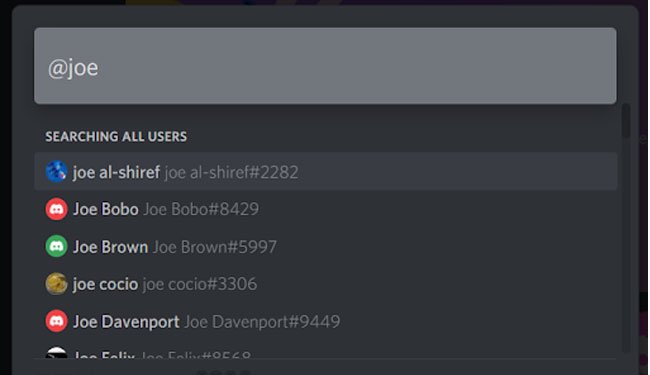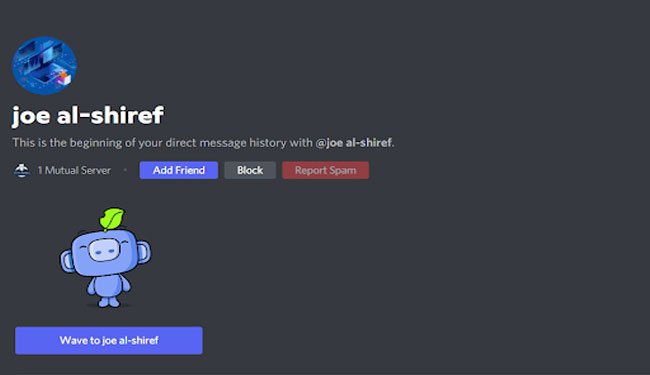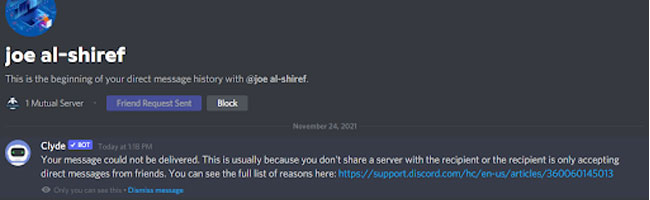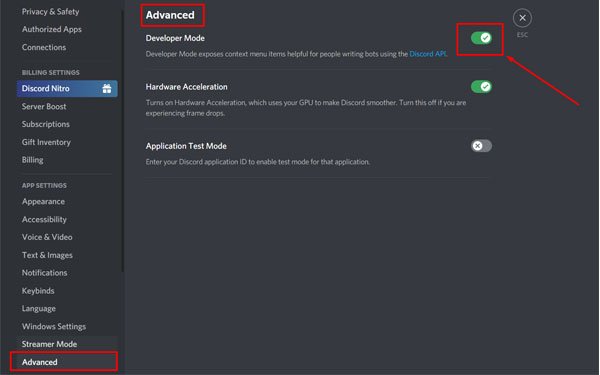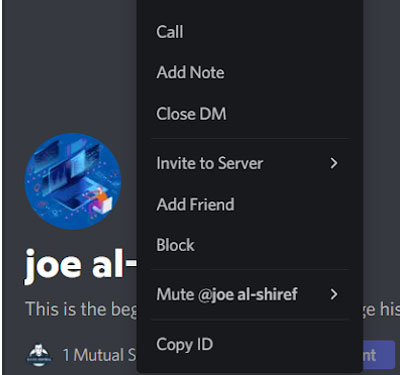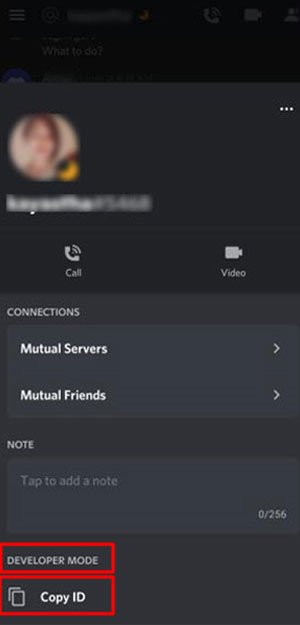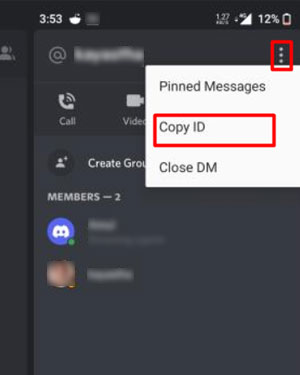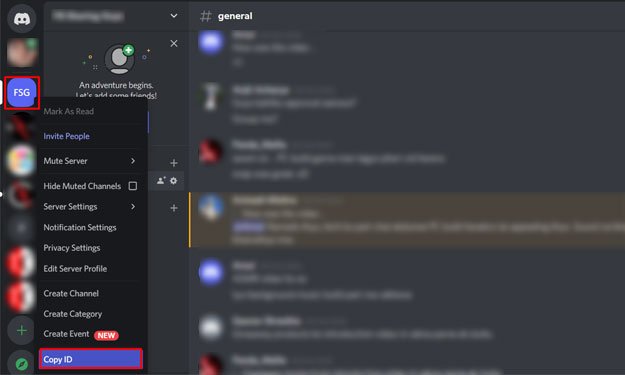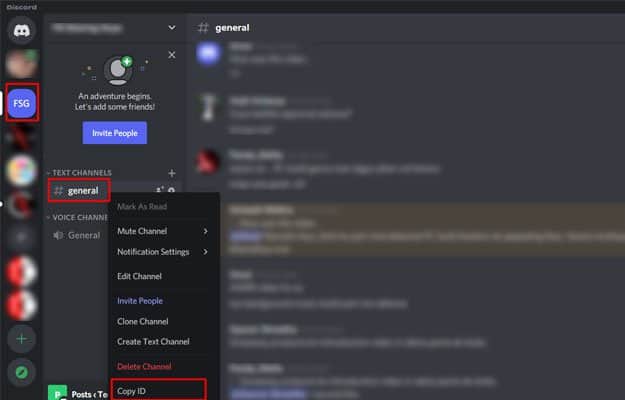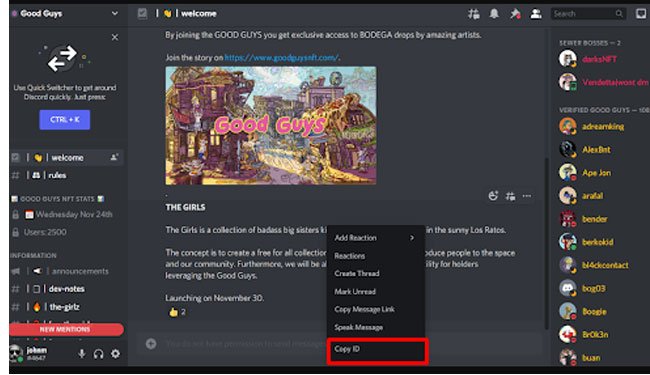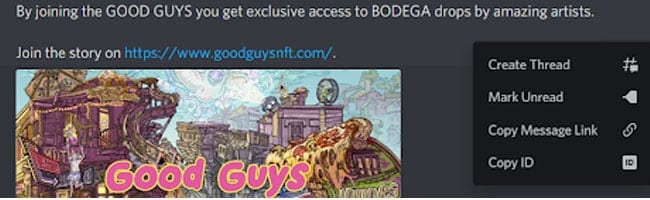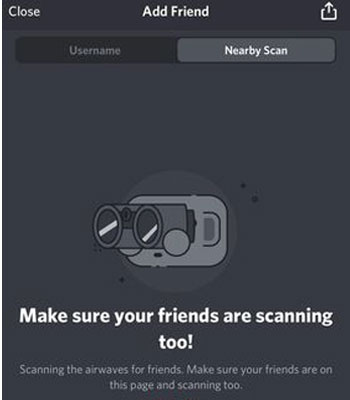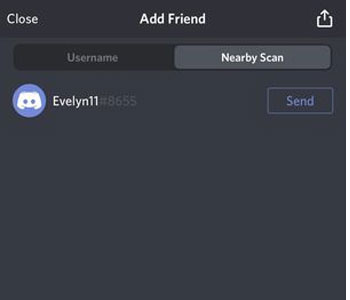Unlike many other social media and networking channels, Discord offers a variety of unique features, giving it a comparative edge. Additionally, it has been adding subtle improvements to enhance user experience constantly. One of the most used and interesting features of the Discord App is the friend list, which enables you to communicate with people from all over the globe individually and in groups. You can stream and play games while staying in touch with the group simultaneously. Adding new people to your friend list involves using their Discord number or user tag. But is there any way you can add a new user without that number? Let’s find out. But first, let go through what a Discord number is.
What is a Discord Number?
A Discord number or the tag ID is similar to the username feature across many social media and networking channels. It comes in the format of axcdg#17876, aka characters#numbers. The three elements of a Discord username are:
The Characters: This is the ID that you enter in the beginning. You can also change your username up to two times in an hour.The Digits: This is an auto-generated 4-digit unique code that Discord gives its users.The Hashtag: This comes in between the Username / Characters and digits
How to Find Someone on Discord?
Searching users and finding Someone on Discord can be as simple as using the home screen search bar. Type in the name of the person you’re looking for, and a list of usernames will appear. Scroll through the list to find your friends. Follow along now, as I guide you through the process of finding those elusive friends’ names on Discord.
Go to your Discord home screen.At the top left of your screen, you will see the “Find or Start a Conversation” search box. That’s your key to finding your friends.Clicking the box will open the search function that shows you the list of relevant names as you type in each letter. The search box will allow you to find servers, channels, or DM’s.Type in the first few letters of your friend’s name, starting with the “@” sign.As you type in your friend’s name, a list will appear, which includes a hashtag number at the end. Alternatively, hashtag number is another way for you to track down your friends.Send your friend a friend request, wave to them, or send them a message.In few cases, you may get a message that they are not receiving waves at this time, requesting you to contact them only after they have accepted your friend request.
How to Find Discord ID?
Discord makes use of multi-digit identity numbers for users, servers, and individual messages. If you want to find Discord ID then ensure that you are in developer mode in your Discord settings. Right-click the Username. This copies the user ID to your clipboard, and you can then paste it wherever you want to. You can repeat this process with channels and text messages
Enable Developer Mode.Developer Mode is located under advanced settings. Click the gear icon to access the Settings menu and then select the Advanced menu option on the left.Tap the Developer Mode slider so that it turns green with a tick, and you’ve switched developer mode on.Return to your home screen and Right-click on your contacts’ username. Here you will see an option to “Copy ID”Click on that Copy ID option and the 18-digit ID number will be copied to your clipboard from where you can paste it into a document or notepad.
How to Find a Discord User ID in the Android/iOS
If you want to know the unique number of a particular user and you have an Android/iOS device, here’s what you need to do: (We have taken reference from an android device)
Open the user profile of the person whose ID you want to find.Scroll up until you find Copy ID option under Developer Mode Menu. Click on it. Make sure you have turned on Developer Mode to access this option.
Their ID is now available on your clipboard. Alternatively, you could also find the User ID another way:
Open your conversation with the friend, whose ID you want to find.Swipe left, click on the 3 dots at top right corner and click on “Copy ID“
Now that you have your friend’s ID number, you may also want to find the server’s ID number.
How to Find Discord Server ID
To find a Server ID, right-click on the Server Name. In the popup box, you will see Copy ID at the bottom of the list. Click on it and there you have the Server ID in your Clipboard. You can do the same for the channel as well. To look for the Channel ID of a specific server, select the channel and right-click on it. You will see the Copy ID button at the bottom of the popup list. Click on it and you will have the 18-digit ID number copied. And finally, you can also find the Message-ID, which is what I’ll show you now in the next step.
How to Search Discord Message ID
To find a Message-ID, right-click at any spot within a text message. On the popup Menu, click on Copy ID.
You can also access the Message-ID number from the 3 dots on the top right of the message.
Finding Someone Without Their Number
The Nearby Scan Feature
If you want a simpler way of adding someone without their number, Discord has a quick feature for you- the Nearby Scan. However, you should know a few things before
The Nearby Scan feature works only on your mobile devices. The person you wish to find on Discord should be within a 30 feet radius. Both the parties (you and the other user) should have your Wi-Fi / Bluetooth active while trying to connect.
Now that we’ve got the disclaimers out of the way, let’s dive right into how you can do it!
Go to your friend list on the Discord App. The list is denoted by the symbol of a person waving one hand. You can find it on the bottom of the screen for mobile devices, and the top for desktop PCs. Click on the “Add Friend” button on the top right corner. Click on the Nearby Scan button.If you are using the feature for the first time, the app might request permission to use location, Wi-Fi, and Bluetooth. You need to click ‘Allow’.The app should start scanning for nearby devices. Make sure that your friend also has this feature enabled and is scanning simultaneously. In a few moments, the user you are looking for should appear on your screen.Click the send button next to the username to send a request.
Need to Find Someone Far Away and Don’t Know Their Username?
Well, you might be in a pickle. Discord theoretically does not have any other alternative to add someone without knowing their username. If you are not in contact with them or cannot ask for their tag IDs directly, you could, however, try these options.
Finding Their IDs through Social Media / Other Link
If you are looking to add a streamer, influencer, or gamer, there are high chances that they have their IDs mentioned in their profiles. You can try looking for their numbers there.
Mutual Connections
If you have any mutual friends/connections, you can ask them to send you their user IDs.
Common Groups/ Servers
If you and the person you are wishing to add are in the same Discord server, you can get their User IDs in the following few simple steps.
Go to the common server/channelTap on the member list on the top right of your screen.Scroll till you find the user you are looking for.Click on their profile picture.A screen with their username should appear from the bottom.Click on the Add Friend button to send a request.
We hope that this article was helpful to you. It is unfortunate that Discord does not have a means of adding someone you might have met in person, or only know the name without their four-digit code yet. But we hope that it will add this feature at the earliest. But we assure you that when it does, you’ll hear it from us first! Stay tuned for the latest news, guides, and much more.