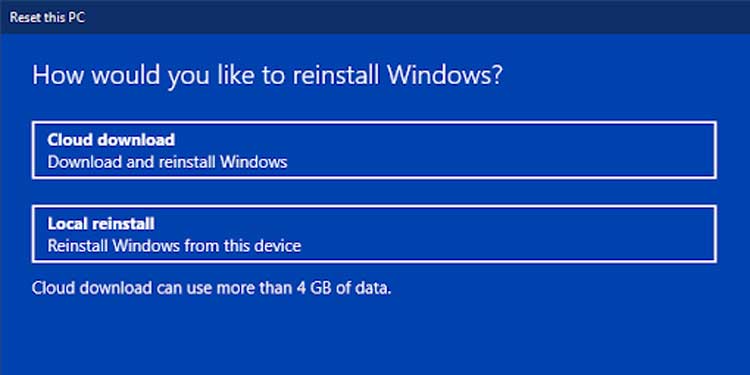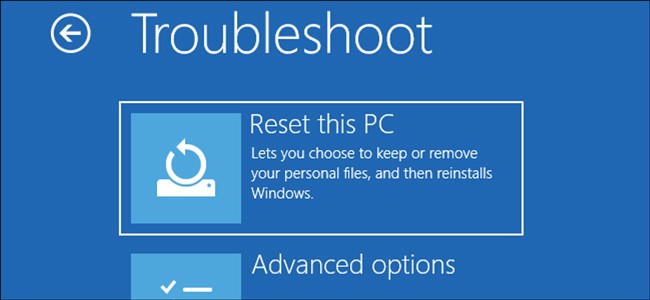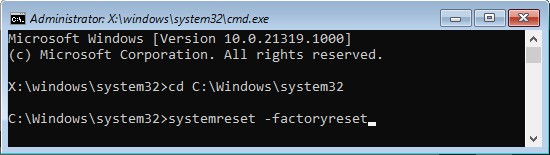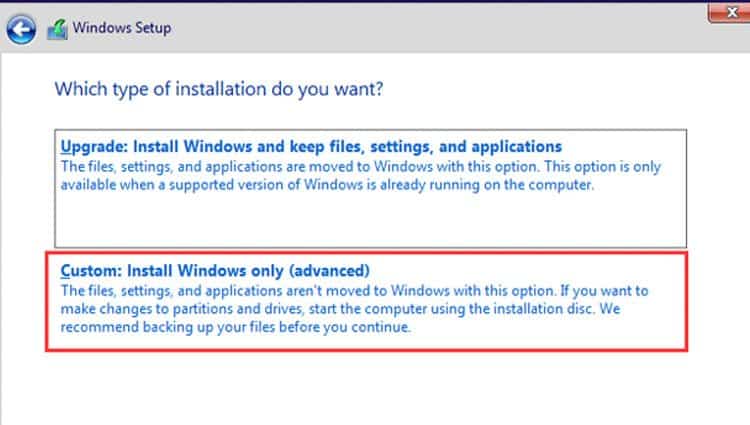A factory reset reverts your OS to the default state. It also removes all the unnecessary programs that affect system performance. So it’s a good idea to reset your PC regularly, especially if you install many applications. In this guide, we have explained how you can reset Windows 11 along with the options you get.
How To Factory Reset Windows 11
It’s easy to factory reset Windows 11, and there are many ways of doing so. Pick one according to your preference. Also, make sure to keep a consistent power supply during the process. A power failure will stop the reset and roll back your system to the previous state.
Factory Reset Windows 11 From Settings
The usual way to factory reset your system is from Windows Settings app. Here’s how you can execute this method: Your PC will restart after a reset and prompt you to set the initial configuration.
Factory Reset Windows 11 From Windows Recovery Environment
Sometimes you may need to reset your system without logging in to your account. Fortunately, you can do so from the Windows Recovery Environment (WinRE). Follow the steps below:
Factory Reset Windows 11 From Command Prompt
You can also use a simple command to perform a factory reset. It is a quick process, and you can use the command directly on Run or the Command Prompt. Here are the necessary steps to use the Command Prompt to factory reset Windows 11: It will load the Reset this PC screen, and you can follow the remaining steps from the first method. You can also factory reset your system while removing preinstalled apps as well. To do so, enter systemreset -cleanpc on the Command Prompt and follow the on-screen instructions.
Reinstall Windows 11
Clean installing Windows 11 also gives the same result as factory resetting your PC. Here are the necessary steps:
Related Questions
How to Roll Back the Factory Reset?
You can’t roll back the factory reset. We recommend creating a backup before resetting your OS if you think you’ll want to roll back.
Can I Recover Old Application and User Files?
Picking Remove everything during the factory reset also backs up the previous files. You can find them inside the Windows.old folder in the boot drive. Your system will automatically delete the folder after 10 days. So, make sure to recover your files as soon as possible.
How Long Does a Factory Reset Take?
The usual time it takes for a factory reset is about 20 minutes. However, depending on your device’s performance, it may take longer.