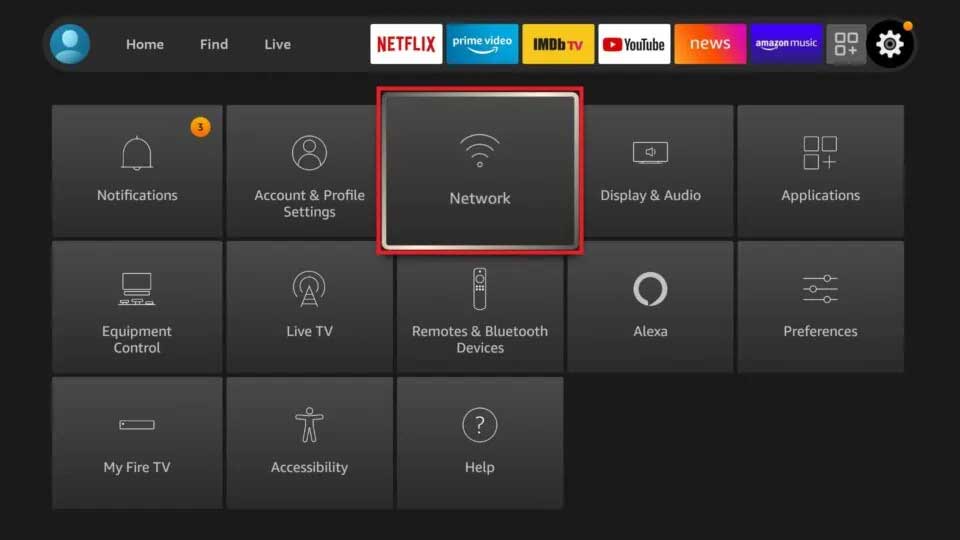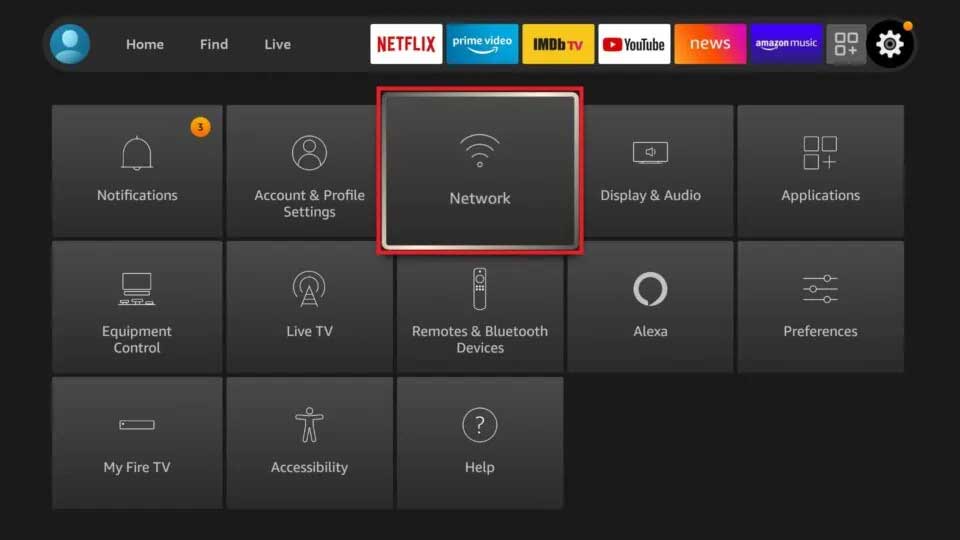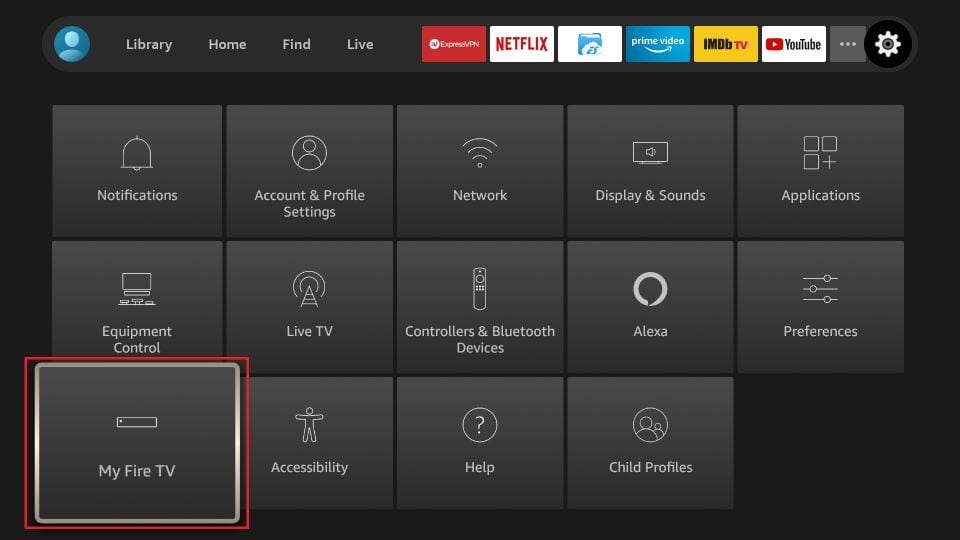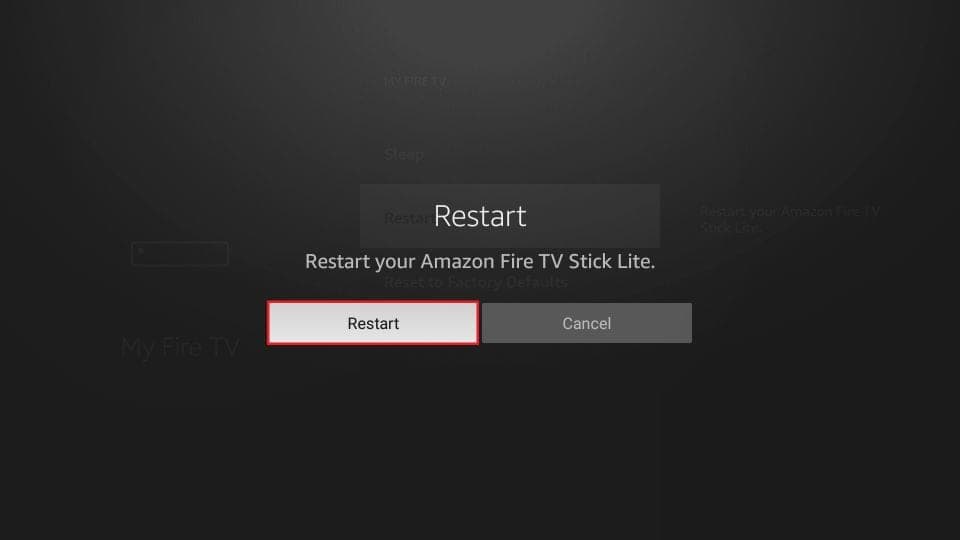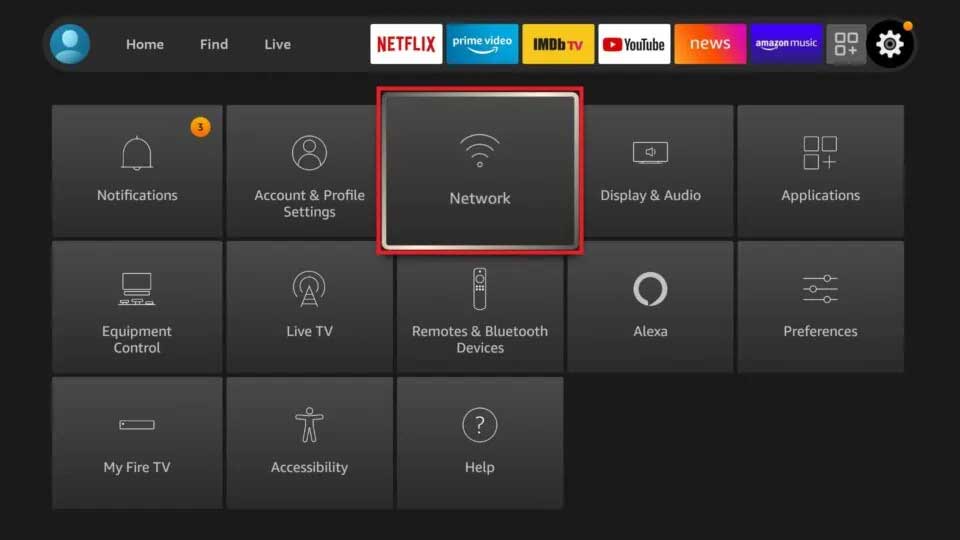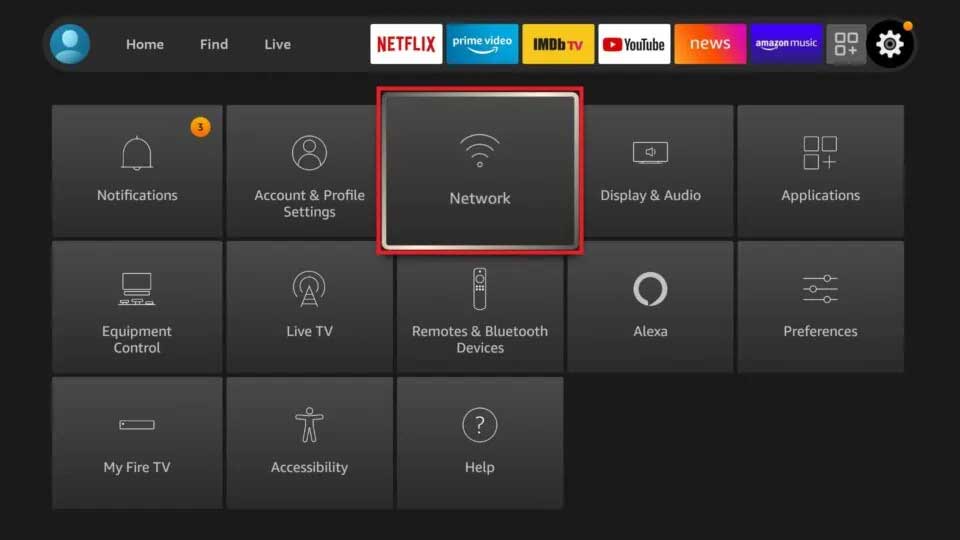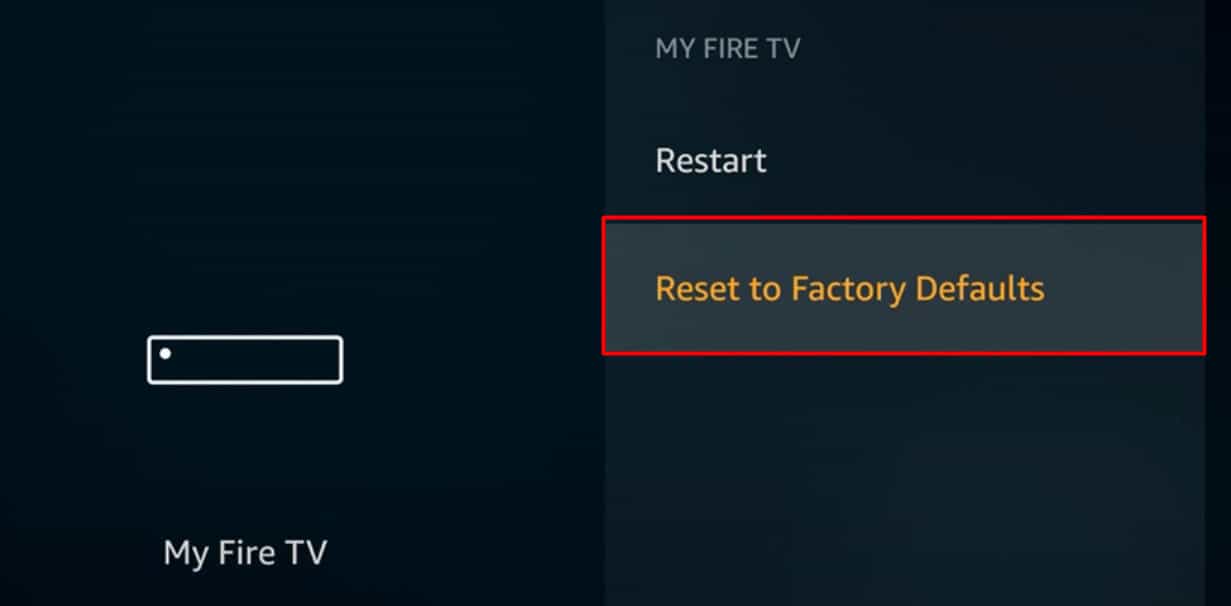However, sometimes, Firestick won’t connect to the internet and shows an error message “Network Connection Lost” or “Unable to Connect to Network.” Generally, there may be a problem with the device itself or the network connection. So, In this article we will explain why your firestick won’t connect to the internet and the fixes to solve this issue.
Why Firestick Won’t Connect to Internet?
How to Fix Firestick Not Connecting to Internet
Firstly, you can check whether your cable cord or router is damaged or not. If you find fault in it, please contact your internet providers for support. However, if the parts are fine, you can move on to the 11 fixes for the issue.
Check Network Status
The first solution to the poor network issue is to check the network status on your Firestick TV. You can see if your Wi-Fi signal is good or poor. Moreover, if there is an issue with your network connection, you can see it on the Recommendations. Follow the given steps.
Try Reconnecting to the Network
You can try reconnecting to your network with an updated password you changed. You can forget the network and join again. If there is a limitation on connections, it won’t connect your device. So, please make sure to disconnect other devices from Wi-Fi. Check out the given steps below.
Power Cycle the Router
If reconnecting to the network does not solve the issue, you can power cycle the router. Power cycling the router will troubleshoot temporary issues and enhance the internet speed. So, follow the steps given below.
Restart Your Firestick
Restarting is the quick fix for all common problems. So, you can try restarting your firestick to solve the issue. There might be system errors causing failure to connect to the internet. So, rebooting the firestick is the best option to troubleshoot and refresh the system. You can find out several ways to restart it below. However, you can select the method that is simplest for you. Unplugging the power cord Using Remote From Settings
Troubleshoot Wi-Fi
You can troubleshoot your Wi-Fi connection from the Network Settings of Fire TV. Troubleshooting will detect errors, and you can reboot your firestick TV to fix them. You can also find the various tips for firesticks not connecting to the internet. Find out the steps below.
Place the Router Near Your TV
Your device will have a poor signal if the router is far from your TV. So, place the Wi-Fi router near your TV. Also, please clear away any interference that brings barriers between the router and Firestick TV. It will give a strong signal to your device. Now, Firestick TV should be able to connect to the internet.
Change to Google DNS Server
If you face DNS server errors on your Network, you can reassign your DNS server to Google DNS. It also increases the connection speed of your network. It should solve your issue. But, before your begin, please make sure to note down or save your IP address. Follow the given steps.
Connect to a Different Wi-Fi
If you can’t connect the network to any of your devices, you can try using a different Wi-Fi. There might be a fault in your network. Connecting to a 5.0 GHz would be best. Make sure to connect an Ethernet to your Firestick TV. Check out the given steps.
Try Using a VPN
Factory Reset Firestick
Factory resetting is the last resort solution for any device problems. So, it should solve any bugs or errors causing network issues. You can start using Firestick TV fresh from the beginning. However, if you Factory Reset Firestick TV, it will wipe all your data from your device. So, please proceed if you are certain about it. Follow the given steps.