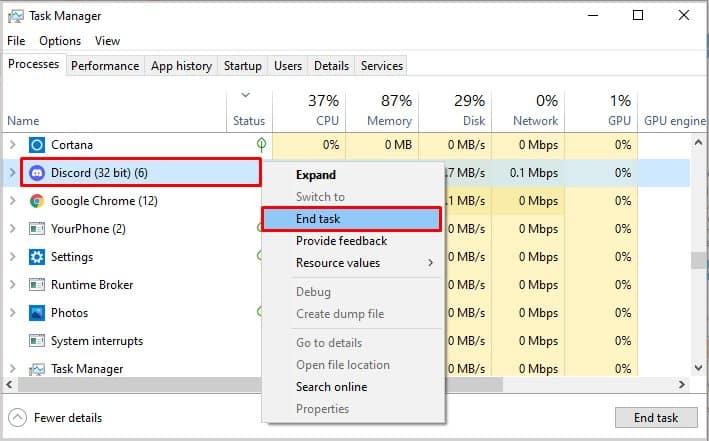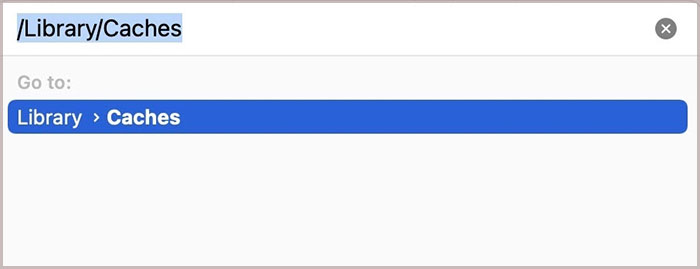This error can happen if we accidentally press the shortcut keys that enable the full-screen mode. And it’s very easy to fix it.
How to Fix When Discord Is Stuck on Full Screen
Let us begin with some simple troubleshooting methods. Firstly, see if you can drag the discord screen from the top of the window and move it around. If you can see the minimizing option, click and hover over it. If it fails to work, you can try restarting your device. Sometimes, a simple reboot can help reset and solve minor issues occurring in the app. If the issue persists, then here are some more effective methods you can try in resolving the issue.
Use Shortcuts Keys To Exit Full Screen
To enable Discord on full-screen, you can press the Ctrl + Shift + F key. Sometimes, you might accidentally use this shortcut to enable the full-screen mode. To exit out, you can use the same shortcut again. If you are on a Mac, use the Control + Command + F key to exit from the full-screen on Discord. Alternatively, you can also go to the View menu and click on the Toggle Full-screen option.
Use Shortcuts Key To Minimize
Another shortcut you can try is holding the Windows + the Arrow keys. This method is only applicable to Windows PCs.
Pressing the Windows + Down Arrow key minimizes the screen. If you press the Windows + Left key, the Discord screen will shift to the left-hand side of the screen.Similarly, if you press the Windows + Right key, the Discord screen will shift to the right-hand side of the screen.Holding the Windows + Up Arrow key enables full screen.
Using Startup Settings
If your discord always opens in full screen even when you close it, you can change the startup settings.
Open Run.Type in %appdata%/Microsoft/Windows/Start Menu/Programs/Discord Inc and press enter.Right click on Discord app icon and select properties.Click on Shortcut and navigate to Run.On the drop down menu, select Normal Window.Click Ok.
Force Quit Application and Restart
If the above shortcuts fail to work, you can try force-quitting the application. Here is a step-by-step guide on how you can do it on your computer devices. On Windows On Mac Now, you can try restarting your devices to see if you can exist out of the full-screen mode.
Reinstall the Discord App
If the above solutions are not permanently fixing the problem, you can always uninstall and install your Discord application. This method helps reset the app into its previous default settings. If you have the Discord app on your PC, you can uninstall it by navigating to the app and selecting the Uninstall option. If you are on a Mac device, you can simply locate the application and move it to the trash bin. To re-install the app back on your device, you can head over to Discord’s official website and download the application according to your device requirements.
Use the Web Version
The web version of Discord has all the same settings as its application. So, if you are still facing the issue, you can switch to the web version and continue to use the same features without being stuck on full-screen mode.
Contact Discord Support
The final method you can opt for is to contact the Discord Support service. You can submit your request on its official support site. Here, you can fill out all the requirements. Also, you can attach pictures and videos for proof. After filling out your personal information and pointing out your issue, you can submit your application to the portal. Usually, the Discord customer service representative gets back to you within 24-48 hours with a follow-up email.
Why Won’t Discord Open in Full Screen?
You can try using shortcuts to enable the Full-screen mode on your Discord application. Try using the command shortcut Ctrl + Shift + F or the Windows + Up Arrow to access the full-screen mode on your computer device. However, if you are on Mac, you will have to use the Control + Command + F shortcut.
Why Is My Discord Application Stuck on Starting?
Sometimes, your Discord files might get corrupted or damaged, which causes your application to be stuck on Startup. To resolve this issue, you can try reinstalling your Discord application. You can also fix this issue by clearing out your cache files and App Data. Here is how you can do it. On Windows On Mac Now, you can restart your computer device. If you are on Windows PC, launch your Discord application and make sure you run it as an administrator.