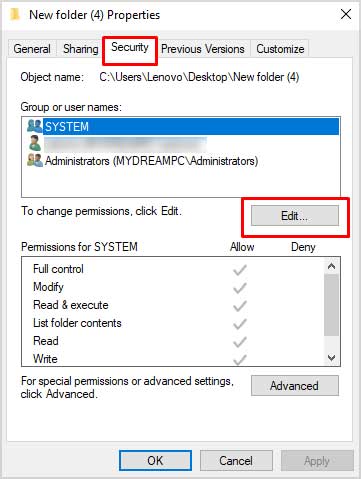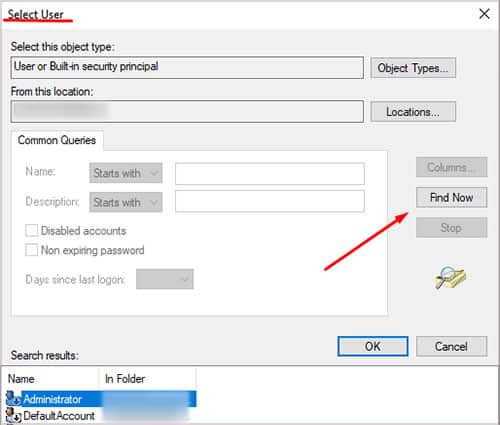There are many ways to delete files on your Windows 11 device. Today we are going to discuss all the possible ways you can delete files on Windows 11.
How to Delete Files on Windows 11
You can try a bunch of different methods to delete files on Windows 11. Let us explain those in detail.
Using the File’s Options
This is one of the most straightforward and the simplest way to delete files on Windows 11. Follow our guide:
Using the Delete Key
Using the delete button is the easiest and the simplest method to delete files on Windows 11. To do so follow these steps:
Using the Command Prompt
Using Command Prompt can be useful when you have to delete multiple files from different locations at once. To do so, follow these steps: Moreover, if you want to delete files inside the Windows directory, you need to have administrative access. So, you will have to run the Command Prompt as administrator. To do so, follow these steps:
How to Permanently Delete Files on Windows 11
There is no dedicated feature that allows you to permanently delete files on Windows 11 but you can still delete files permanently, following these steps: You can do this for every drive if you are on a permanent deletion spree.
How to Securely Erase Files?
There are many third-party apps that can be used to securely erase files. Some of these apps are designed specifically for this purpose, while others are general-purpose utilities that include file erasure as one of their features. When choosing a file erasure app, it is important to select one that uses a reliable method of data deletion. The most common and reliable method is to overwrite the data with random bits, which effectively renders the original data irrecoverable. Once you have selected an app, simply follow the instructions provided by the app developer to securely erase the desired files.
Can a Recovery File Bring Back the Deleted Files?
Recovery files can only restore the files that it has backed up. Outside of that, it does not have any authority. So, if you deleted the file without keeping a backup beforehand it’s gone forever unless it’s in the recycle bin.
How to Delete Files on Windows 11 That Won’t Delete?
There is no surefire way to delete undeletable files on Windows 11, but there are a few methods you can try. One is to use a third-party file deletion utility, such as Unlocker or FileASSASSIN. These programs are designed to force the deletion of stubborn files. Another method is to try using the command prompt to delete the file. If all else fails, you can try booting into Safe Mode and deleting the file from there. Safe Mode is a special mode that Windows boots into when there are problems with the operating system. In Safe Mode, only essential files and drivers are loaded, which can sometimes help with deleting stubborn files.
How Do I Get Rid of Corrupted and Unreadable Folders?
There is no sure way to get rid of corrupted and unreadable folders. However, you can try a few things to improve the situation. First, you can try running a virus scan on your computer to see if there are any malicious files that are causing the problem. If you find any, you can delete them and see if that solves the issue. Secondly, you can try running a registry cleaner on your computer to fix any corrupt or damaged settings that might be causing the problem. Lastly, you can try using a data recovery program to see if you can recover any of the lost data from the corrupted or unreadable folders.
Why Can’t I Delete the Folder Even Though I Am an Administrator in Windows 11?
There could be a number of reasons why you cannot delete a folder even though you are an administrator on Windows 11. The most likely reason is that there are still files or subfolders within the folder that you are trying to delete. Another possibility is that the folder is currently in use by another program or process. If you are sure that there are no files or subfolders within the folder and the folder is not in use, you can try taking ownership of the folder and then deleting it.
How Do I Get Permission From the System to Delete Files?
To get permission from the system to delete a file, follow these steps: